
MIUI ROM is a highly customizable and most beautiful custom ROM available for some high-end Android phones. The Samsung Galaxy S2 is also one such phone on which you can enjoy a ROM that is a kind of hybrid of the Android OS and the iOS. Being an SGS2 owner myself, I tried a number of ROMs, but finally, I stuck to the MIUI ROM. It gives you a whole new user interface experience and some other striking features absent in the stock ROM. Having flashed the MIUI ROM on Galaxy S2, you can have all the coveted features like iOS on your device.
Warning:
Before we move on, let me tell you that flashing any third-party ROM or Kernel on your device will void the warranty of your Samsung Galaxy S2. And, if you make any mistake during the procedure, there is a chance that you might even brick it. Therefore, be careful.
Preparations before Flashing MIUI ROM on Galaxy S2
Okay then, if you are ready to flash the MIUI ROM, here are some prerequisites that must be taken care of before you do anything.
- First of all, you must root your Samsung Galaxy S2. I presume that you already have root access. If not so, follow our easy tutorial on Rooting Samsung Galaxy S2 or Rooting Samsung Galaxy S2 on ICS ROM.
- Create a backup of your phone’s data like messages, contacts, etc.
- Install Samsung Kies or Samsung USB Drivers on your PC.
- Ensure that your device shows at least 70% battery level.
- Download the latest MIUI ROM and copy the zip file to the root of your phone’s SD Card.
- Enable USB Debugging mode on your phone: Settings> Applications> USB Debugging.
BackUp Your ROM Using CWM
Since you have already rooted your device, you can now create a backup of your current ROM, whatever it might be, by using the ClockworkMod Recovery tool. To do this, download and install ROM Manager from Android Market on your phone, then run the ROM manager. Hit the ‘Flash ClockworkMod Recovery’ and from the list of devices, select Samsung Galaxy S2. Make sure that you have a stable data connection as the app will download the ClockworkMod Recovery program (approximately 8 MB in size).
When downloading and installing CWM Recovery finishes, reboot the phone. Run the ROM Manager app again and select ‘Reboot into Recovery’. Your phone will now reboot into ClockworkMod Recovery Mode (look at the screenshot below. Remember that the CWM does not support touch. To navigate the list of options, use Volume UP, Volume Down, and Home/Lock keys. Select ‘Backup and Restore’ option to create a backup of your current ROM. You can later restore this ROM if anything goes wrong, or if you do not like the MIUI ROM.
Instructions to Install MIUI ROM on Galaxy S2
- Now, it’s time to flash the latest MIUI ROM on the Galaxy S2.
- From the list of CWM options, select ‘Wipe Data/Factory Reset’ and confirm.
- Now, go to ‘Advanced’ and ‘Wipe Dalvik Cache’.
- Then select ‘Install Zip from SDCard’ and locate the MIUI ROM zip file you copied to your SDCard and select it.
- The CWM tool will now begin to install the selected ROM. The process will take a few minutes to finish installing.
- When the installation is complete, select ‘Go Back’ and choose ‘Reboot System Now’.
Your Samsung Galaxy S2 should now be running on the latest MIUI ROM. If you encounter any problem, just drop a comment. I will be happy to help you out.
Read Next: Codenames of Samsung Galaxy Devices

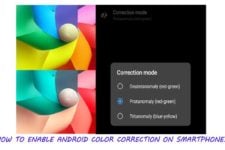
I’m doing it right now 🙂 hope it will work..
Yes it will work. I if alreay have cwm on your phone, you need not install it again rom manager.
already have it, thanks for the info.
I’m a noob haha
Not even a month i have this phone, I already bricked once but finally rooted.
now on the market, eagerly trying new things. change custom rom for a start.
can i install this rom for gt-i9100g
Do not try it for good. 🙁
i need this rom for gt-19100g..can u help me
If you have root and CWM on your phone, install this ROM:
http://miuirom.xiaomi.com/rom/u3472249/3.9.27/miui_i9100g_shiro_3.9.27_ea8cbf6d5e_4.1.zip
Install the Gapps after the ROM: http://goo.im/gapps/gapps-jb-20121011-signed.zip
Use the steps given here: https://www.droidviews.com/best-custom-roms-for-samsung-galaxy-s2-2013-edition/
thank u for posting this.but i need iphone rom
can i install this rom for Galaxy s2g